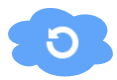
WooRollback Pro
Install and manage WooRollback Pro easily with this step-by-step guide.
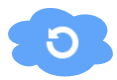
Install and manage WooRollback Pro easily with this step-by-step guide.
Before installing WooRollback Pro, ensure the following are installed and active on your site:
To get WooRollback Pro, you need to purchase a license first:
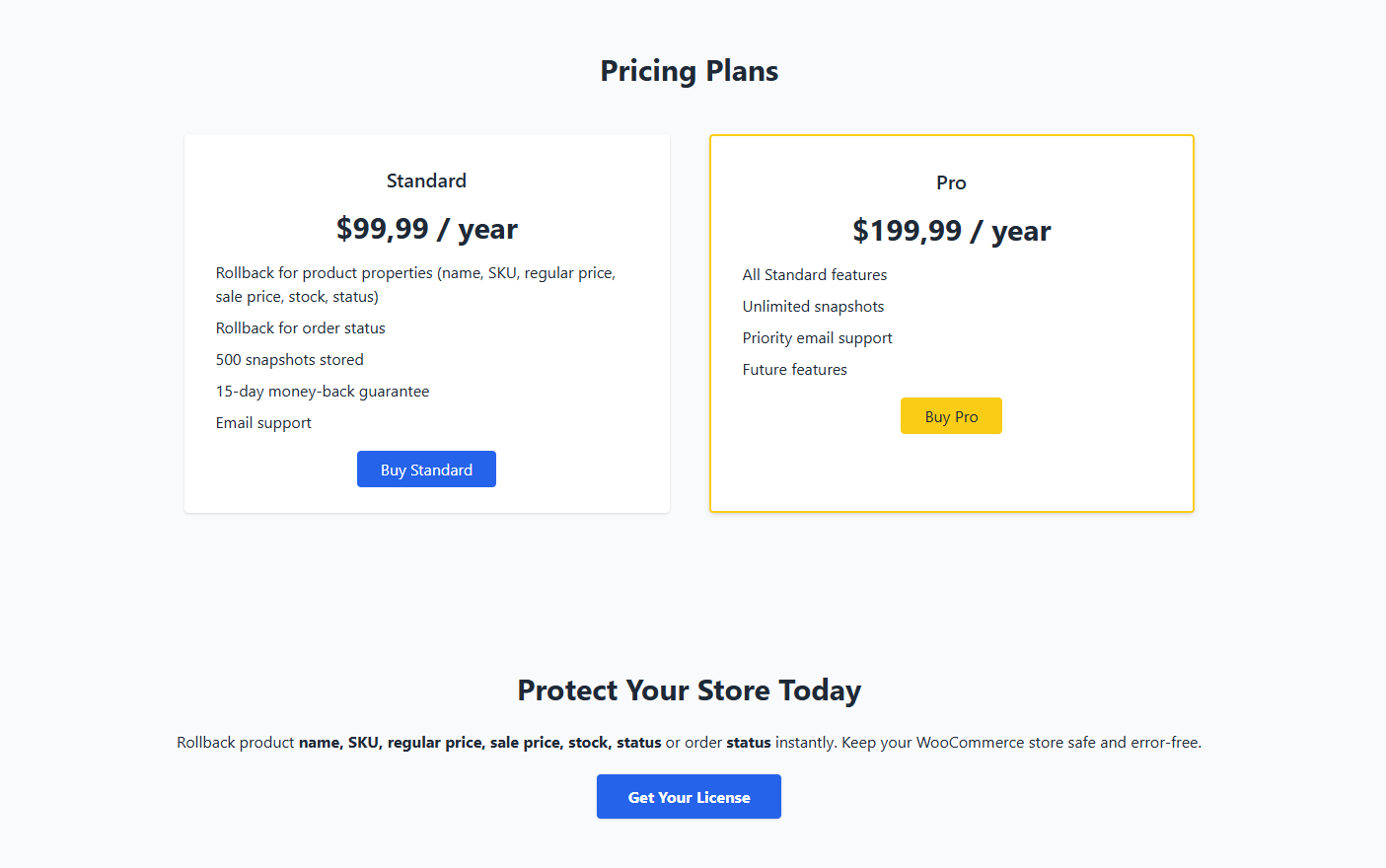
Login to your WordPress admin dashboard and follow these steps:
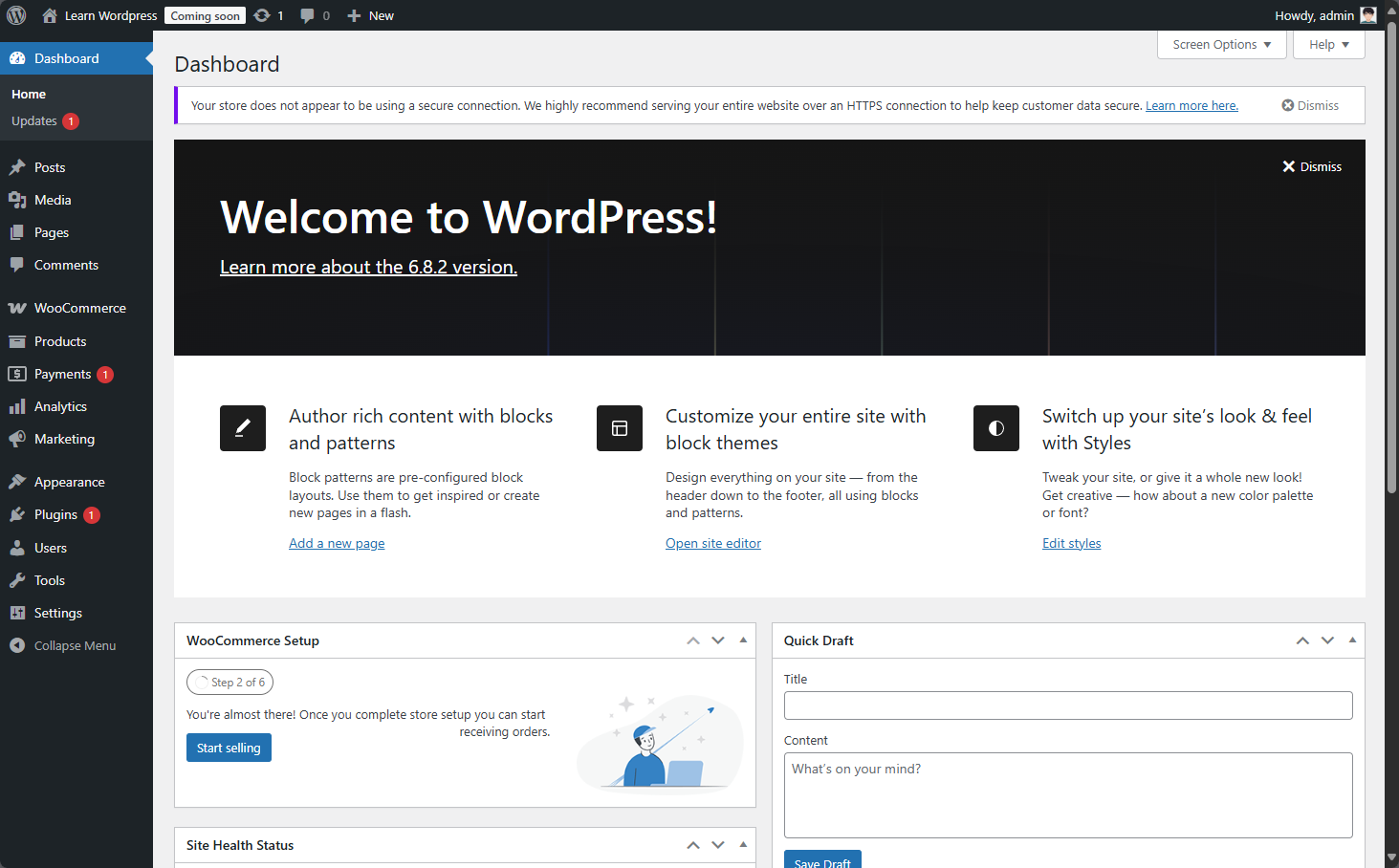
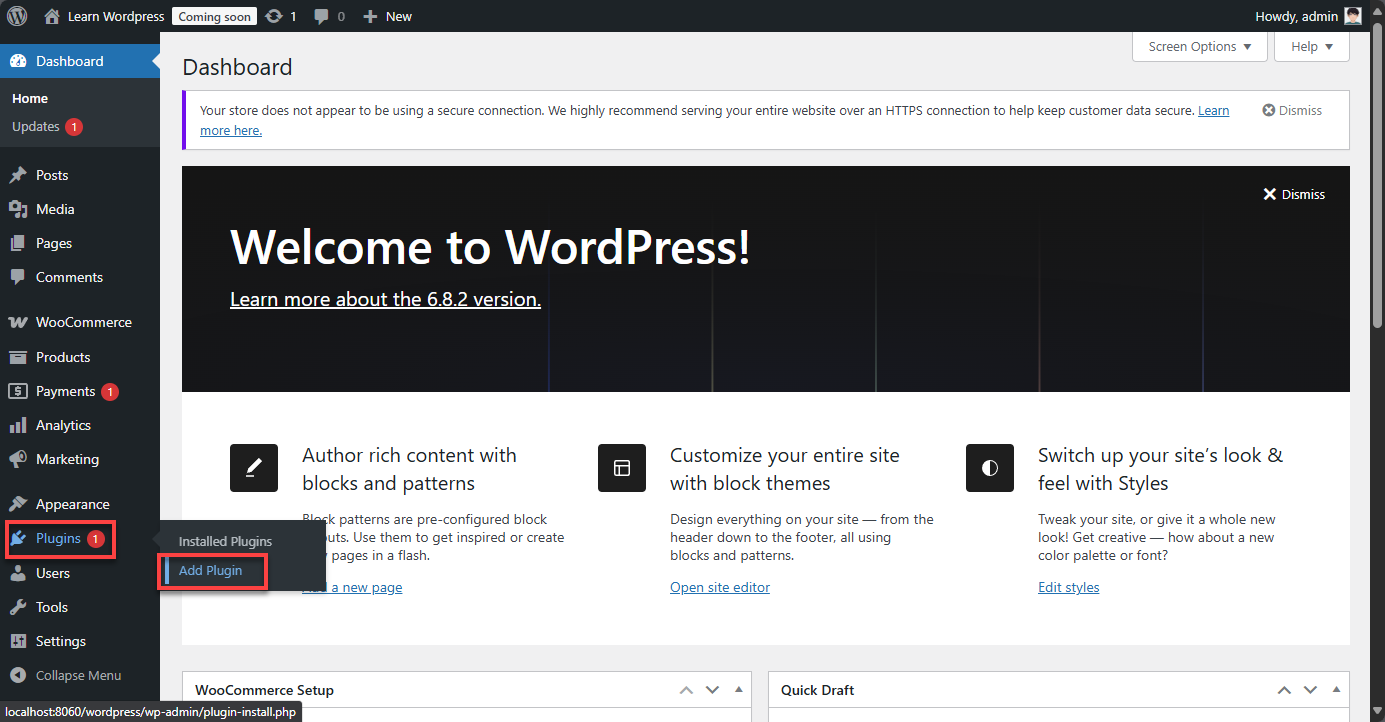
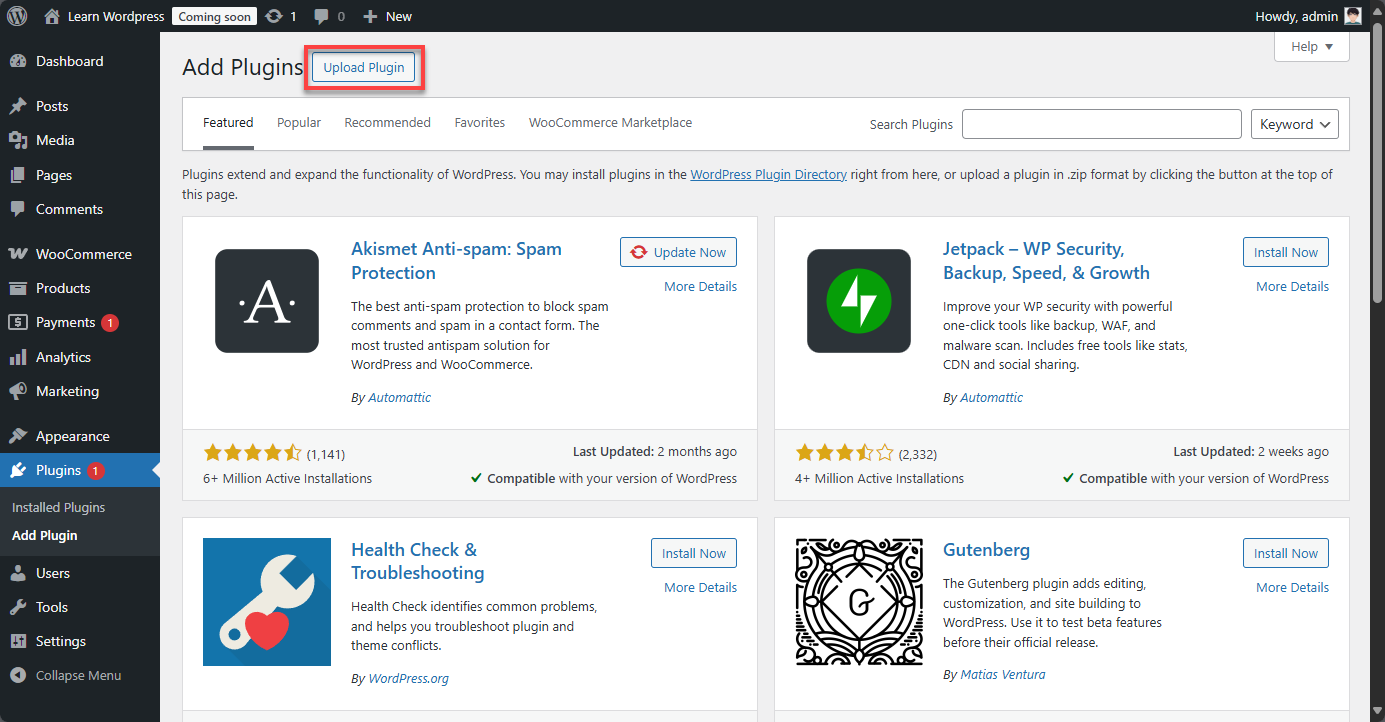
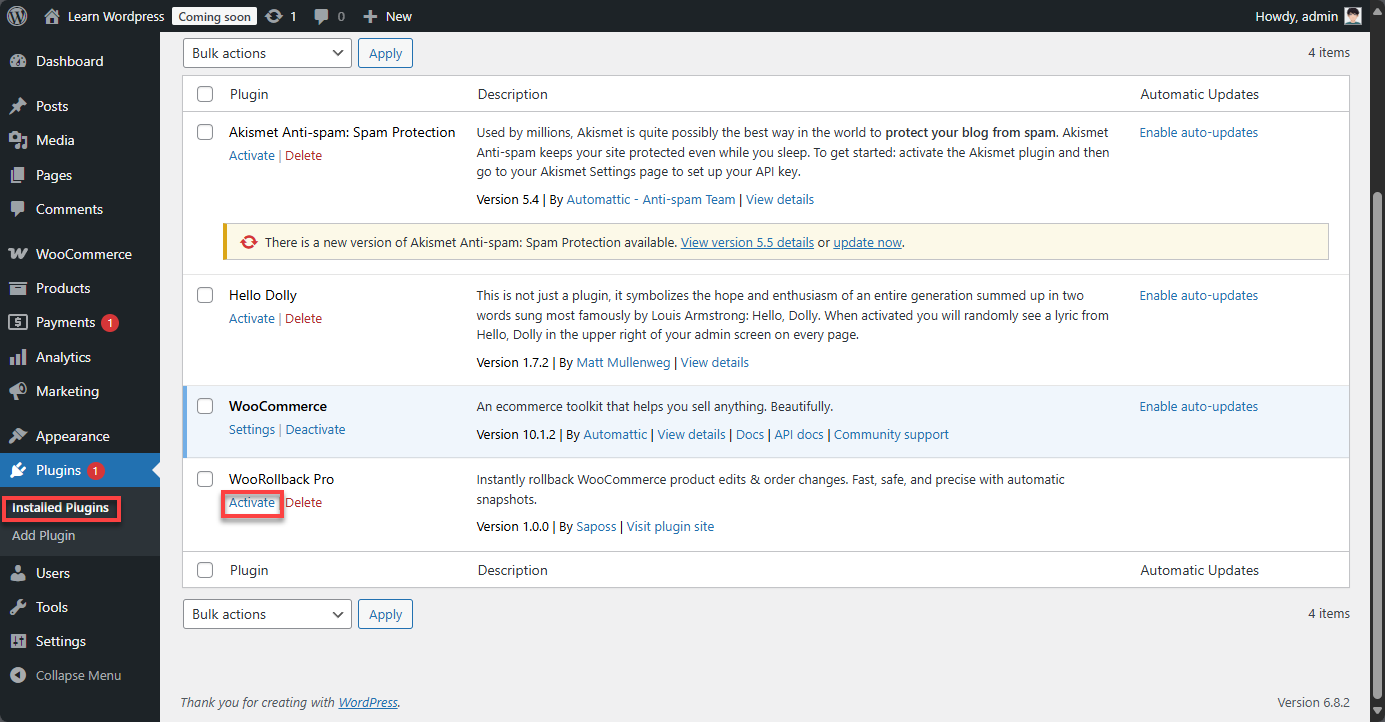
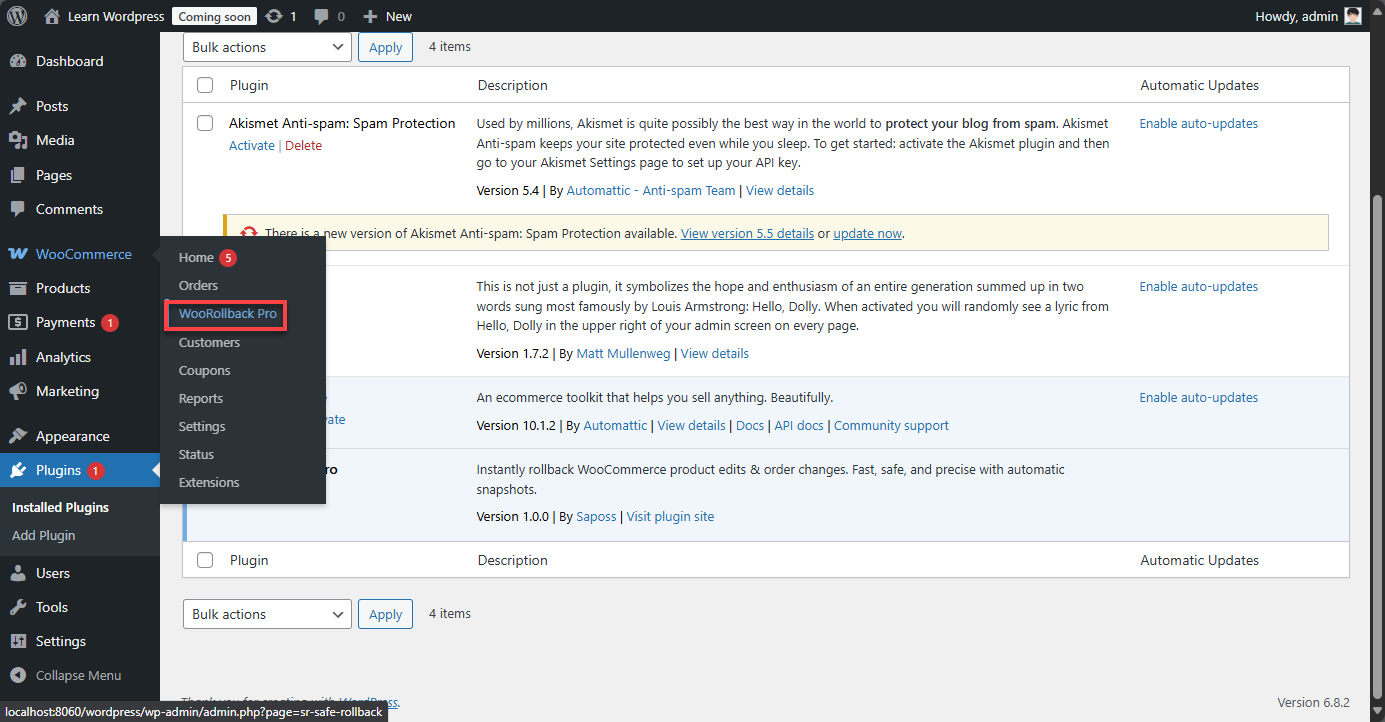
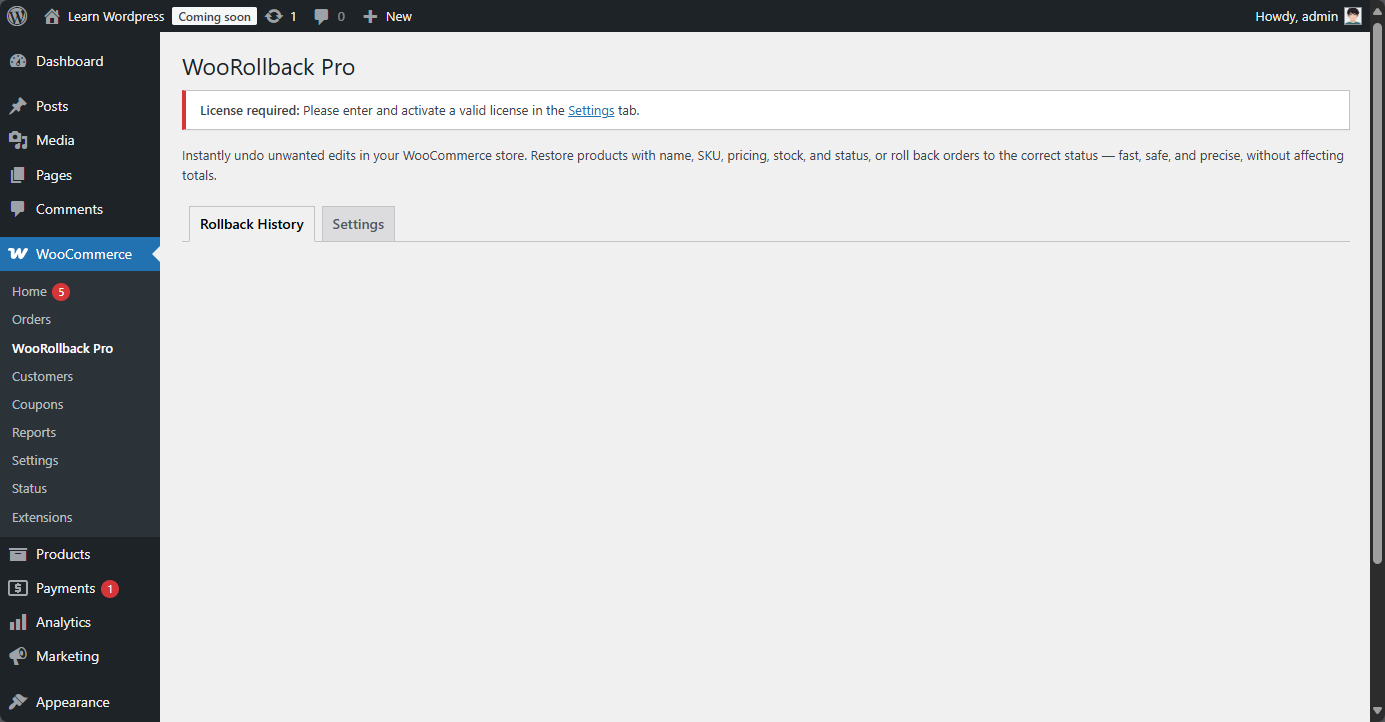
After activation, enter your license key to enable all features:
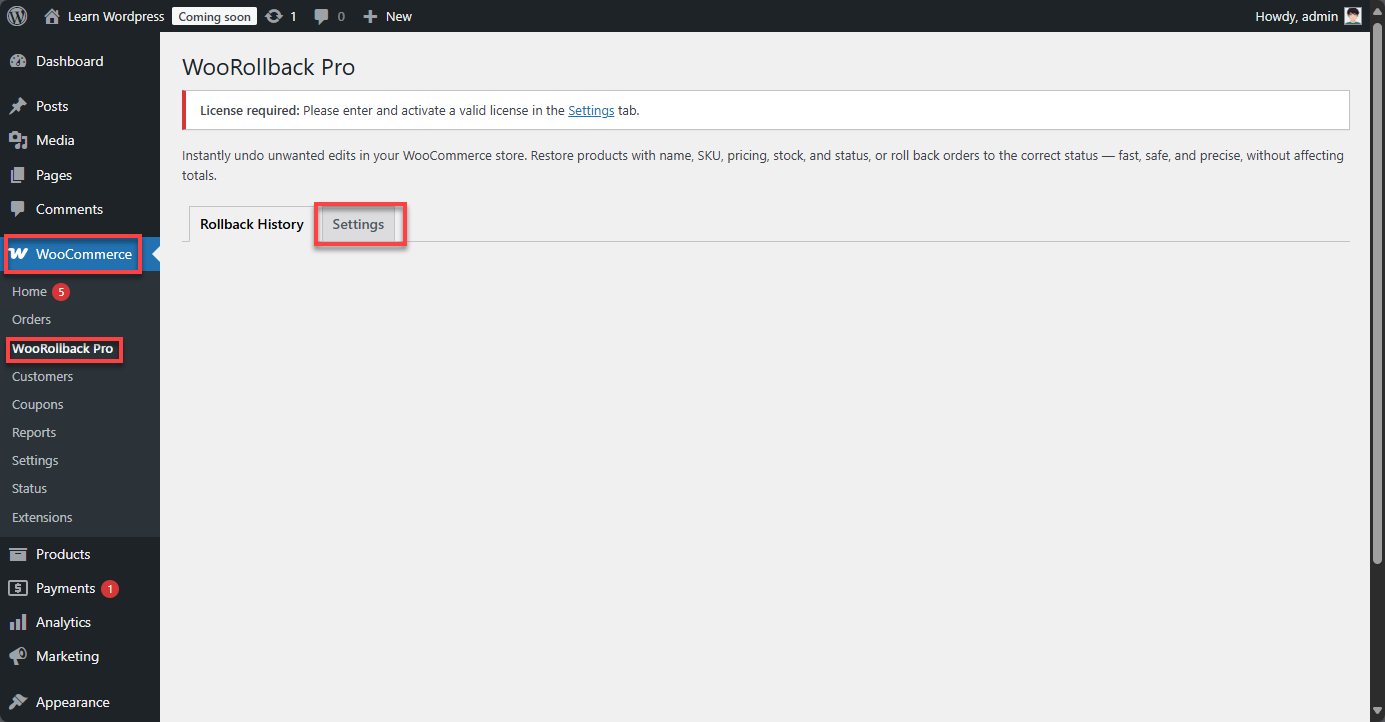
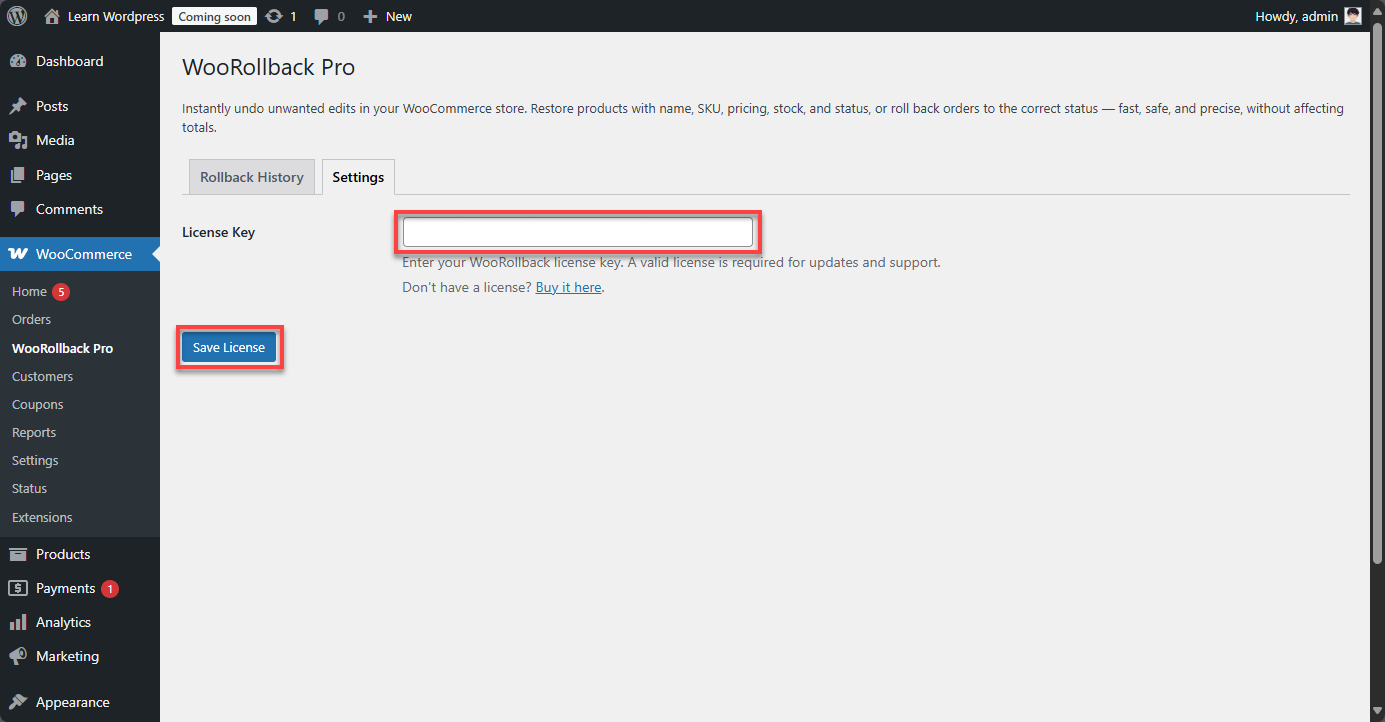
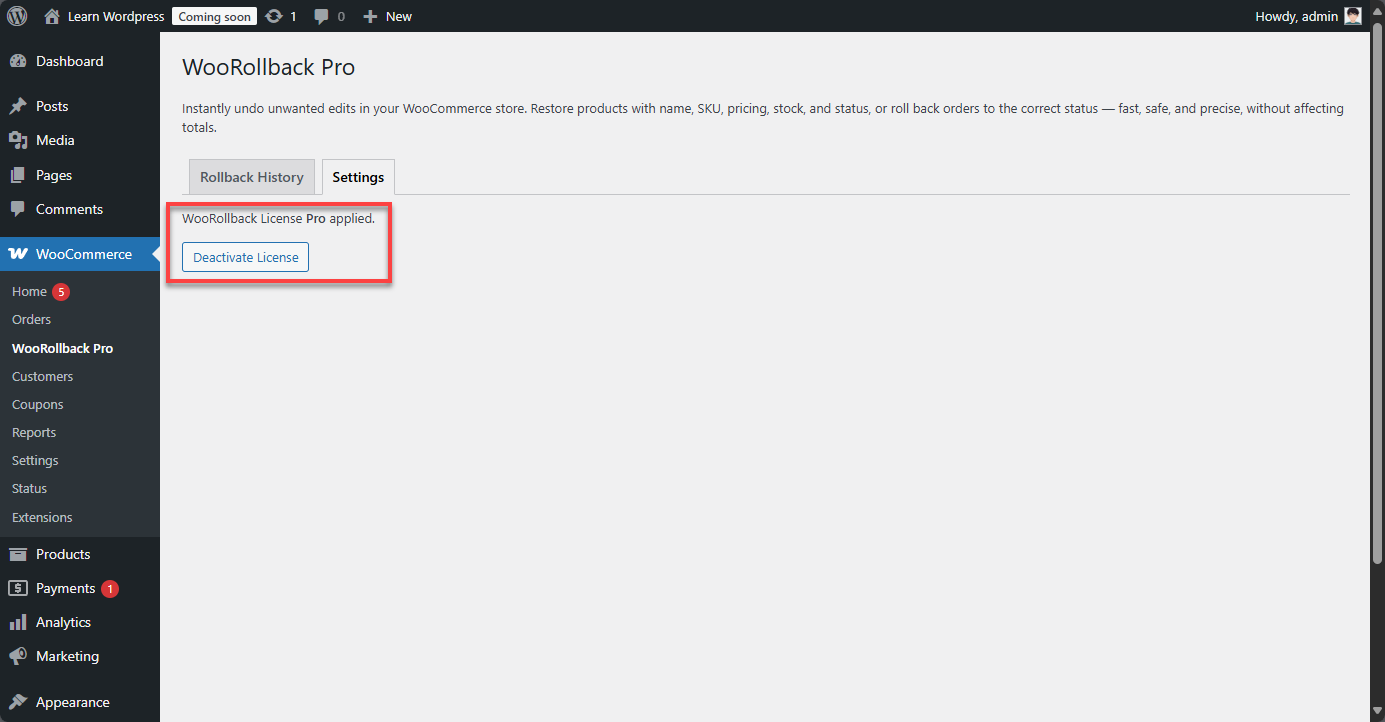
WooRollback Pro automatically logs changes for products and orders:
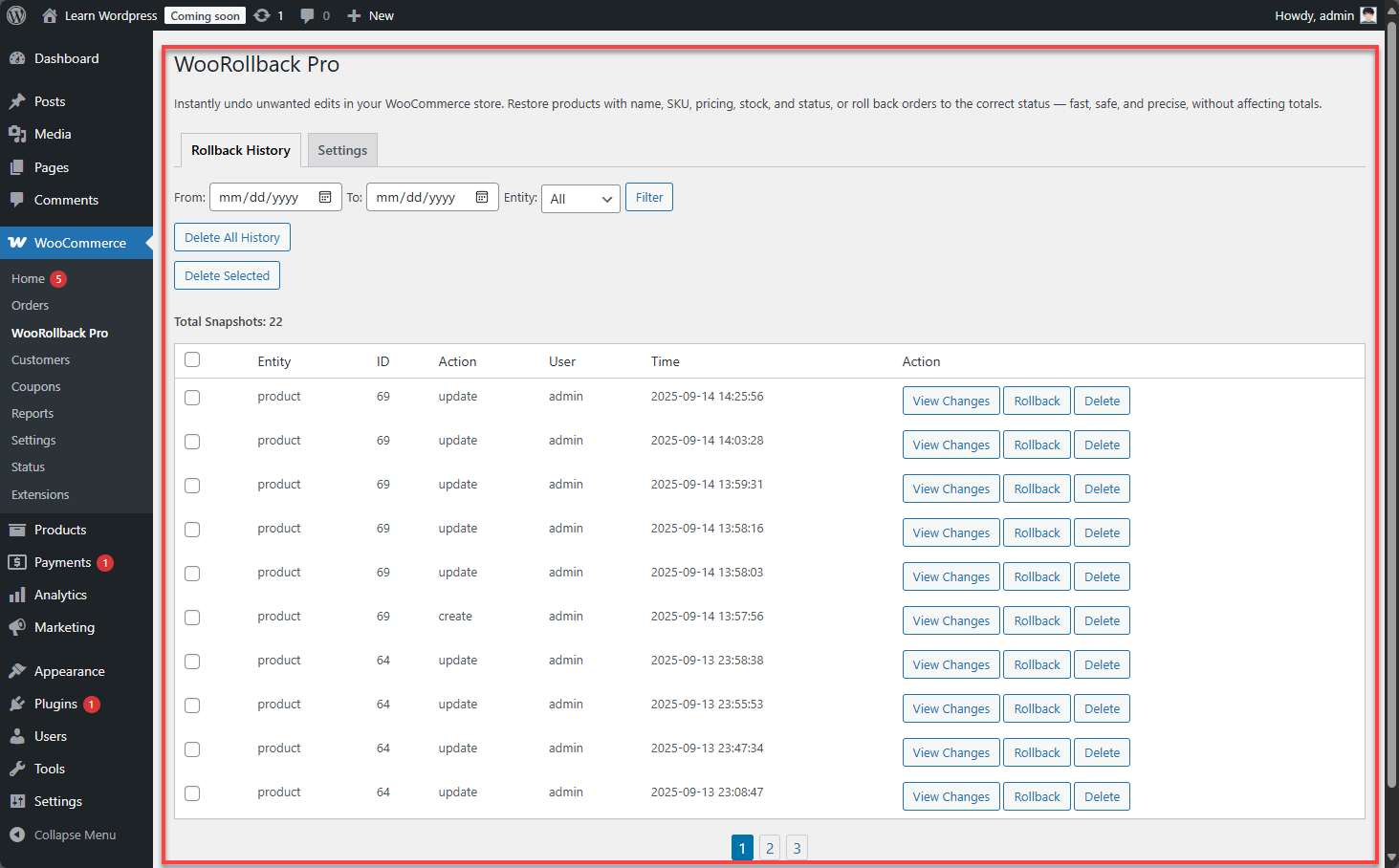
Start protecting your store by rolling back changes: